Use APP Searching Titles, Save Search Result Locally, Share Edd File.
In this tutorial, we will guide you to use app to search for tile information in the target area and save the search results locally (.edd).
Step1 - Find Search Page
You can find the Search page in the leftmost navigation bar of the APP page.
Step2 - Paste coordinates into "Target Area"
Now you can complete the search by obtaining the coordinate information of the target area through the following operations.
Zoom to Target Area
use the left mouse button to drag the map in the map window to pan, and use the scroll wheel to pan or zoom out.

Show and Edit Rectangle
After determining your target city, click the “Show Rectangle” button to automatically generate a rectangular box in the center of the map.


Paste coordinates into "Target Area"

When you need to re-modify the search area, please repeat the above steps and paste the new coordinate values into the ”Target Area".
Step3 - Save Search Result of Target Area
Before starting the search, you can directly link to Google Earth by clicking the check button
“is this area 3D data?” to check whether there is 3D data in the target area.
Start Searching Target Area
Wait for the search to complete. When the search ends, the app will automatically remind you how many tiles were found (eg. The search below found a total of 479 tiles).
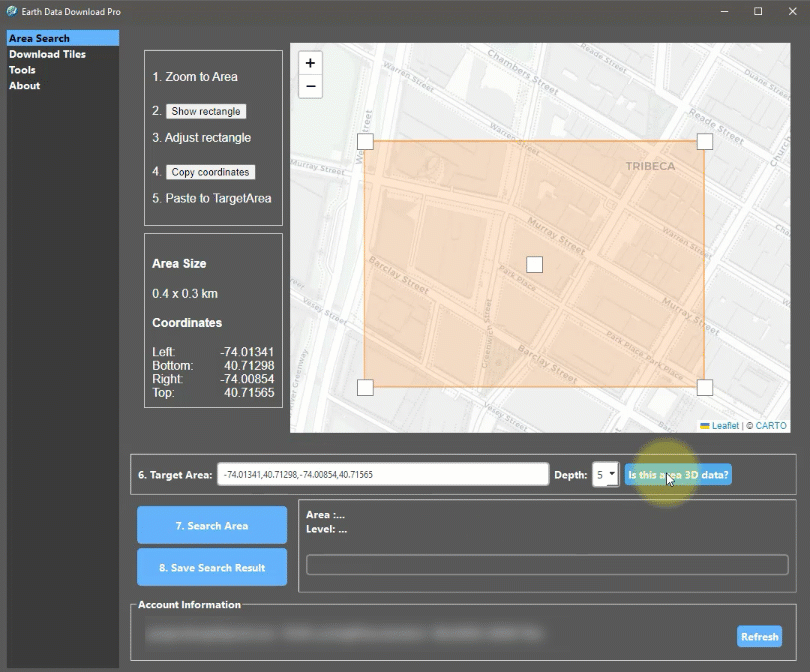
Save Search Results
The search result file(.edd) contains search tile information of the target area. You can save the results of this search locally for breakpoint downloading and reuse.

Please note that if Google Earth updates the tiles on the server, you need to search the target area again, otherwise you will download the old 3D data.

Comments